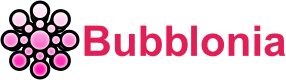10.0.0.2 – Admin Login IP Address, Username & Password
This post will offer a complete instruction on 10.0.0.2, which is the private IP address for the Admin Login. In addition, we will discuss crucial subjects such as the Username and Password linked with http://10.0.0.2, as well as how to access and resolve a number of issues associated with this IP address.
What is a 10.0 0.2 IP address?

10.0.0.2 is the local IP address, private or port. It is also known as LAN IP, intranet IP, and private network IP. Additionally, your router has a public IP address. The public IP address is used by your ISP and any website you visit to deliver the website’s information to your router, which then sends the data, through the private IP address, back to your desktop.
Multiple IPs can be used as login addresses by routers, however 10.0.0.2 is one of the most common. It should be noted that the default IP access address varies between router brands and that users may often change the default IP address.
Numerous individuals are unable to locate the internal network WIFI wireless router login procedure. Try clicking on the link: http://10.0.0.2 to login admin interface.
How do I login as admin on wifi?
Note: In order to access the gateway, your device must be joined to the Telkom D-Link router’s WiFi network.
- To access the address at 10.0.0.2, use your web browser to type in the address bar.
- Log in with the credentials Username: admin and Password: admin.

- Telkom D-Link Gateway access has been granted to you.
How do I change my D Link wifi password and SSID?
You may modify your D-Link wifi password and SSID by:
- Connect to the Internet by logging into the Telkom D-Link gateway router.
- Choose Wireless > Security Setting > Basic Setup.
- To permanently save the WiFi password, select WPA Preshare key from the drop-down menu and click the Apply button.

- Visit the network’s settings and then click the “Apply” button next to the “Basic Configuration 2.4GHz” heading to store the WiFi network’s SSID.
- Choosing the Basic Configuration 5Ghz option will allow you to rename the 5GHz WiFi network.
Note: Your device must also be connected to the WiFi network of your router in order to update your WiFi name and password.
How do I find my Wi-Fi admin IP address?
The IP address and default login credentials for your router are often printed on the underside, back, or side of the device itself. However, it is possible to alter this data, so resetting your router may be necessary if you wish to restore the factory defaults. Finding your router’s IP address doesn’t require a factory reset if you have a Windows or Mac computer. What we mean is this:
On Windows
- A Windows computer’s IP address may be accessed by pressing the Windows key plus R, entering “CMD” into the Run box, and then clicking OK.
- The last step is to open a Command Prompt window and type “ipconfig” before pressing Enter. Next to where it says “Default Gateway,” your router’s IP address should be.
On a Mac
- On a Mac, get the IP address of your router by clicking the Apple menu in the upper left corner of the screen and selecting “System Preferences.”
- Select “Wi-Fi” from the menu on the left after clicking “Network,” and then click “Advanced.”
- Last but not least, navigate to the “TCP/IP” tab, where the IP address for your router will be listed under the heading “Router.”
Router models that use 10.0.0.2 as their default IP

To know whether your router models use 10.0.0.2 as their default IP address or not, we have combined a list below:
- Dynamode R-ADSL-C4W-G1
- Encore ENDSL-AR4
- Encore ENDSL-A2+R
- JAHT WAM-4054P
- Prolink H5201
- Encore ENDSL-AR
- Encore ENDSL-A2+4R
- Hamlet HNW150APBR
- Edimax AR-7024WG
- Advantek Networks ADR-18CU
Default username & password combinations

We have compiled this list of popular login credentials in order to aid you with logging in to the administrative page of your router through the IP address 10.0.0.2:
| # | Username | Password |
| 1 | admin | password |
| 2 | admin | zoomadsl |
| 3 | admin | epicrouter |
| 4 | admin | admin |
| 5 | admin | conexant |
| 6 | admin | administrator |
| 7 | (blank) | admin |
| 8 | admin | zoomvoip |
| 9 | (blank) | password |
| 10 | admin | trendchip |
| 11 | admin | 1234 |
| 12 | admin | (blank) |
| 13 | admin | hamlet |
| 14 | (blank) | (blank) |
Common Misspelling – 10.0.0.2 Vs. 10.0.0.0.2

Due to the large number of zeros, it’s simple to make a typo and type in an additional zero or an A instead of an O. So instead of 10.0.0.2, you get 10.0.0.0.2 or 1O.O.O.2, both of which are incorrect.
In conclusion, many home networks have their default gateway set to the router IP address 10.0.0.2, which provides access to the router’s configuration page. In order to set up and administer a home network, valid credentials are required.
Keep in mind that this IP address’s administrative credentials may change based on the make and model of your router. It is also essential for network security that the default credentials be kept secret.
Just in a few seconds check the steps based on this article, we believe that you are definitely be able to have connection between your devices and the gateway 10.0.0.2.
If you have any questions regarding this post or would want further clarification, please let us know in the comments area below or contact bubblonia.com.