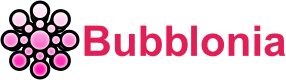PLDT Router Login – Username, Password & Wifi IP Address
PLDT router login gives you the IP address of your router, as well as the username and router password. You can find this information in PLDT router manuals. But if you don’t have the manual for your router or you don’t want to read the whole thing to find the default login information, you can use the guide below.
What is PLDT Router?

PLDT, which stands for Philippine Long Distance Telephone Company, is a company that offers end consumers a connection to the internet that is broadband.
With its superior network Fiber-to-the-Home (FTTH) technology, PLDT Home Fiber is the most powerful broadband service for homes. It lets families experience upload and download speeds of up to 1Gbps.
As the country’s first provider of fiber optic services, it has reached 6.7 million homes as of March 2019. It has won the Ookla Fastest Fixed Internet in the Philippines award for 2018 and 2019.
Easy steps to PLDT router login
Like other router login, there are several easy steps to PLDT router login:
- In the address bar of a browser, type 192.168.1.1.
- Type in Username: admin and Password: 1234, then click the Login button. (There will be a sticker with the default login information on the back of your router or modem.)

- You’ll be able to access the PLDT router.
Note: If you get the message “This site can’t be reached. If you get the error message “192.168.1.1 refused to connect,” try logging in using 192.168.1.1. If it says “Your connection is not private,” click “Advanced” and go to 192.168.1.1. (unsafe).

192.168.15.1 and 192.168.22.1 are the default IP addresses for PLDT Ultera routers.
If it’s your first time logging into the admin panel, you’ll see a message that says “Initial login on this account you must modify account password, SSID name, and authentication password!” and you’ll need to enter your Account Management Username and Password, 2.4G SSID1 and 5G SSID1 (optional).

How to change PLDT WiFi password and SSID?
To change WiFi password and SSID on your PLDT router, you can use the following steps without much difficulty. How to do it is as follows:
- In the address bar, enter 192.168.1.1.
- Type in Username: admin and Password: 1234, then click the Login button.
- Click Network, and then click Advanced in the menu for WLAN Settings.
- In the SSID Name field, type the name of your network.
- Under Security Policy, choose WPAPSKWPA2PSK as the Security Mode.

- In the Passphrase field, enter your WiFi password.
- To save the changes, press “Apply.”
How to login to PLDT Superadmin and Adminpldt?
To login to PLDT Superadmin and Adminpldt, you must first enable Web Admin Switch from the Superadmin Device Management in order to access Adminpldt. When you try to access Adminpldt, it will return “admin unavailable error” if the Web Admin Switch is not enabled. The specific instructions are as follows:
Log-in to PLDT Superadmin
- Use the following information to sign in to PLDT Superadmin.
| Model | Username | Password | IP Address |
| ONU Fiberhome AN5506-04-FAT (RP2662), AN5506-04-FA (RP2646), & AN5506-04-F (RP2684) modems/routers. | f9!6b1e1rhO3es~u!p@e#r$a%d^m*i(n | s)f_U+h|g{u@5h2o1q0b1l | https://192.168.1.1 |
| PLDT ONU Fiberhome AN5506-04-FA (RP2631), and HG6245D (RP2662) firmware version | 2020. | f~i!b@e#r$h%o^m*esuperadmin | s(f)u_h+g|u | https://192.168.1.1 |
| ONU PLDT Fibr AN5506-04-FAT, AN5506-04-FA (RP2627), AN5506-04-F (RP2658)software version | 2019. | fiberhomesuperadmin | sfuhgu | https://192.168.1.1 |
| ONU Black Fiberhome AN5506-04-F (RP2613) firmware. | admin1234 | admin1234 | https://192.168.1.1/fh |
- Under Device Management, click Debug Switch.
- Turn on the Web Admin Switch option, then click the Apply button.
- Click Logout in the upper right corner.
Log-in to PLDT Adminpldt
- In the address bar, type 192.168.1.1/fh.
- Enter your Username and Password, then click the Login button.
| Model | Username | Password | IP Address |
| Fiberhome AN5506-04-F ( RP2613/RP2658),AN5506-04-FA (RP2627) & AN5506-04-FAT | adminpldt | 6GFJdY4aAuUKJjdtSn7dC2x | https://192.168.1.1/ |
| Fiberhome HG6245D RP2602, AN5506-04-FA (RP2631/ 2646), AN5506-04-FAT (RP2662), AN5506-04-F (RP2684), & HG6245D (RP2740) | adminpldt | z6dUABtl270qRxt7a2uGTiw | https://192.168.1.1/ |
| PLDT Fiberhome HG180v2 | adminpldt | 3UJUh2VemEfUtesEchEuSHA | https://192.168.1.1/ |
| PLDT Home WiFi R051 | [blank] | pldthome | https://pldthomewifisettings.net |
| Huawei HG8245A,HG8245Q, HG8245U, HG8145V & HG8145V5 | adminpldt | 1234567890 | https://192.168.1.1/ |
| Huawei HG8245A, HG8245Q, and HG8245U | telecomadmin | admintelecom | https://192.168.1.1/ |
| Huawei PLDT Home Fibr HG8145V5, HG8245U, & HG8245Q | adminpldt | AC2DIU7QW3ERTY6UPAS4DFGor 1234567890 or 0123456789 | https://192.168.1.1/admin.html |
| ZyXEL AMG1302-T10D | adminpldt | zoxm41upyj/3wj/3g42j4wk | http://192.168.1.1/ |
| ZyXEL VMG3926-B10A | adminpldt | apyn52vqzk/4xk/4h53k5xy | http://192.168.1.1/ |
| ZyXEL VMG3625 | adminpldt | !@QWaszx#$asdgh56TYghbn | http://192.168.1.1/ |
| Baudtec RN243R4-A6 | adminpldt | qVuUKLmCJJhCF4YY3x9xqJy | http://192.168.1.1/super.htm |
| Baudtec RN104VR4GCH-2S-A3 | adminpldt | qVuUKLmCJJhCF4YY3x9xqJy | http://192.168.1.1/admin/super.asp |
| Baudtec Bizbox RN104R5GCH2-A0 | adminpldt | !@QWaszx#$ERdfcv%^TYghbn | http://192.168.1.1/ |
| Prolink PRS1241B | adminpldt | 8d32f84964abbc7a6097e43 | http://192.168.1.1/pldtadmincel.htm |
| Prolink PRS1841U | adminpldt | 8d32f84964abbc7a6097e43 | http://192.168.1.1/admin/pldt.asp |
| Ultera White Greenpacket WN-600 | allgreen272493 | winpacka | http://192.168.22.1/ |
| Arcadyan VR9517PAC22-A-PP | adminpldt | 4dg37skj81rs6ytuc2cxp0a | http://192.168.1.1/arcadmin |
| iGateway ADSL GA0.ET263-4 | adminpldt | 5dPf49F1e6L8f4cD0e0UTTW | http://192.168.1.1/TelPlusAdmin |
- You will be signed in to the PLDT Admin dashboard.
You will be asked to change the default (old) password for Account Management to a new one. This is for your safety.
Troubleshooting

Follow the steps below if you can’t get to the admin dashboard with the default router IP address (192.168.1.1):
1. Press the Windows key + R on your keyboard to open the Windows Run Command (command prompt).
2. Type “cmd,” followed by “ipconfig /all.”
3. Find your LAN adapter (Wi-Fi or Ethernet, depending on how it’s connected to the PLDT router) and find the DHCP server or default gateway with a numeric IP address, like 192.168.X.X.
4. Open your web browser (Google Chrome or Firefox) and type in the Default Gateway IP address.
5. You’ll be taken to the page where you sign in. Enter your PLDT username and the default password to get in.
If you couldn’t log in to the PLDT admin dashboard with the default username and password, you could try to hard reset the modem to return it to its default factory configuration. This is also called a factory reset. Follow the instructions below to get started:
1. Find the reset button, which is usually on the side of the router.
2. Look for something with a point, like a ballpoint pen, paper clip, or pin.
3. Press and hold the reset button with the pointed tool for about 10 seconds, or until all of the LED lights except the Power LED light go out.
4. Let go of the reset button and wait for the router to restart itself.
Hope this article has shown you the way to log in your PLDT router. The above steps won’t waste much your time to follow, you can also check them on any device like phone or computer as long as they have internet connection. In case, you want to refer to another router login, we also have instructions for various router logins such as PTCL router login. The instructions are similar to PLDT, so easy to apply!
If you have any questions, please leave your comments below so that bubblonia.com can help you.