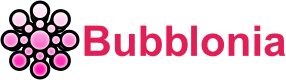Globe At Home Router Login – Username, Password & IP Address
Do you need assistance with your Globe At Home Router Login? Don’t worry, we’ve got your back. In this tutorial, we will go over everything you need to know about login into your Globe At Home router.
We’ll go through the Username, Password, and IP Address you’ll need to go into your router’s settings. We’ll also provide you some pointers on how to troubleshoot any issues that arise throughout the login process. So let’s get started!
What is Globe At Home Router?

Globe At Home Router is a potent broadband router created to give your home a quick and dependable wireless internet connection. You can stream films, play online games, and browse the web with no latency or buffering thanks to its 300 Mbps wifi coverage.
You may get even quicker speeds when you’re nearby one of Globe’s hotspots thanks to the router’s compatibility with its own network of hotspots. In order to keep your family safe and secure when accessing the web, Globe At Home Router also has built-in security features like a firewall, parental control, and guest mode.
Globe At Home Router Login via 192.168.254.254 IP Address
To Globe At Home Router login, follow this quick procedure that requires only a few steps:
- Enter http://192.168.254.254 in the address bar of a web browser.
- Enter Username: user and default Password: @l03e1t3, then click Sign In button.

- You have successfully signed in to the Globe At Home Router Web Interface.
Note: Certain Huawei modems utilize the Username: user and Password: tattoo@home.
How do I find my 192.168.254.254 credentials?
The login credentials will be printed on a sticker that will be affixed to the back or bottom of the modem. Or you can refer to the default username and password in the section Username and Password combinations below.
Globe at Home Prepaid Wifi change password & SSID
To change your Globe at Home Prepaid Wifi password and SSID, you have to:
- In the address box of your web browser, type 192.168.254.254.
- Enter Username: user and default Password: @l03e1t3 and then click Sign In.
- Navigate to Network >> Wifi Settings >> Advanced.
- Input your WiFi network’s name into the SSID Name field.
- Choose WPAPSKWPA2PSK as the Security Mode and TKIPAES as the WPA Algorithm.
- Input your WiFi Password within the Passphrase area.

- To save the changes, click on Apply.
Note: In the Wlan Settings menu, navigate to the 5G Advanced section to configure your 5GHz network. Under the Advanced tab > Wi-Fi Basic Settings on certain more recent Globe Home Prepaid WiFi models, you will find the router settings.
How to reset Home Prepaid Wifi Router?

To restart your Home Prepaid WiFi default router, perform the following:
- Open the GlobeOne app and make sure you have adequate data load.
- Verify that the power adapter is connected to a 220V socket.
- Examine your signal light. No red lights are permitted. Proceed to the following step if there are.
- Turn off the modem and reconnect your device by hitting the reset button to restart it.
Username and Password combinations

The default credentials supplied at the beginning of this post may not always work, based on our historical experience. Try some of the most common default usernames and passwords from the list below if you’re having difficulties getting into your router.
| Username | Password | Username | Password |
| admin | admin | n/a | year2000 |
| admin | – | n/a | hs7mwxkk |
| admin | password | n/a | connect |
| admin | 1234 | admin | hello |
| – | admin | n/a | babbit |
| adminttd | adminttd | Administrator | admin |
| n/a | PASSWORD | admin | n/a |
| netman | netman | root | !root |
| admin | epicrouter | n/a | 0 |
| n/a | secret | n/a | n/a |
| root | n/a | admin | admin |
| user | user | Manager | Friend |
| n/a | atc123 | admin | password |
| admin | ascend | dsladmin | n/a |
| root | root | n/a | ascend |
| user | n/a | admin | 1234 |
| n/a | epicrouter | cisco | cisco |
| n/a | san-fran | n/a | admin |
| user | n/a | n/a | BRIDGE |
| n/a | 1234 | NICONEX | NICONEX |
| login | admin | admin | operator |
| n/a | cisco | admin | |
| admin | 0 |
Misspelling IP – 192.168.254.254, 192.168.1.254 or 192.168 I 254.254

It is critical to understand that entering a wrong default IP address might cause issues when attempting to connect to a network. For example, if you typed Globe At Home IP address 192. I 254.254 instead of 192.168.254.254, or 192.168.1.254 instead of 192.168.254.254, it would not function. To avoid any needless problems, always double-check your IP address for correctness before joining to a network.
In conclusion, getting access to the Globe At Home Login Page should be easy if you follow the guide in this blog post. You should also be able to change your network settings and set up your new router. If you need help, fill out the form FAQs below, or comment name email so that bubblonia.com will get back to you as soon as possible.