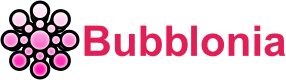192.168.254.254 Login Admin, Default IP, Username & Password
This post will cover the basics of 192.168.254.254 login, including methods to login the IP address, gateway credentials such as username and password, how to avoid login issues, know various router’s troubleshooting tips, and more. At the completion of this article, you will have all the information necessary to begin utilizing the 192.168.254.254 IP.
What is 192.168.254.254?

192.168.254.254 is a private IP address used by several router manufacturers as the default gateway address to the router control interface such as PLDT. To modify the WiFi password, SSID, and other router settings, go to http://192.168.254.254/.
Most routers on the market now use the common addresses 192.168.0.1, 192.168.8.1 or 192.168.1.1. In addition, we have the IP address type.254. This variety, on the other hand, is less well-known.
The IP address 192.168.254.254, similar to 192.168.1.254, is used in a private network. Furthermore, this address can be used by a variety of devices such as modems, IoT devices (DVRs, cameras), and routers.
Easy steps to login to 192.168.254.254
To login to 192.168.254.254 admin login page, you need to follow these steps:
- Enter http://192.168.254.254/ into your browser’s address bar and hit enter. A login screen will appear.
- To log in, enter the default credentials which is admin/admin.

Note: If you don’t know the default credentials of your router, you can check the list in the Default Username Login and Password Combination section below.
- You will now be logged in to the router settings page.
How to change WiFi password and name (SSID)?
To change WiFi password and name (SSID), you have to read carefully these steps:
- Enter http://192.168.254.254/ into your browser and hit enter. A login screen will appear.
- To login, please use the default credentials.
- Navigate to the Advanced/Setup tab, then to WiFi, then to WiFi Security Settings.
- Fill in the Wi-Fi name (SSID), security mode (WPA/WPA2-PSK), and password.
- To save the changes, click the Save button.
How to find the default IP address of the router?
Finding the default IP address for your router is necessary for accessing the router’s administration interface. Incorrect IP addresses will prevent you from accessing the router’s admin panel.
In a matter of seconds, you may learn what the router’s default IP address is. The default IP address of your router can be found in the following devices:
Windows:
- Open Command Prompt on your Windows PC by pressing Windows + R and typing CMD and pressing enter.
- The Command Prompt window will be displayed. Type “ipconfig” and click the Enter key.
- Various addresses will appear. Look for the IP address that appears next to Default Gateway. The IP address next to Default Gateway will be your router’s default IP address.
Mac:
- Go to Utilities > Terminal to open the Terminal window.
- When the Terminal window appears, type “netstat -nr | grep default” and hit the Enter key.
- The default IP address is located next to the “default” label.
Default Username login and Password combination

According to our past experience, the credentials provided at the beginning of this post may not always work. If you’re having trouble logging into your router, try some of the most frequent default usernames and passwords from the list below.
| Username | Password | Username | Password |
| admin | admin | n/a | year2000 |
| admin | – | n/a | hs7mwxkk |
| admin | password | n/a | connect |
| admin | 1234 | admin | hello |
| – | admin | n/a | babbit |
| adminttd | adminttd | Administrator | admin |
| n/a | PASSWORD | admin | n/a |
| netman | netman | root | !root |
| admin | epicrouter | n/a | 0 |
| n/a | secret | n/a | n/a |
| root | n/a | admin | admin |
| user | user | Manager | Friend |
| n/a | atc123 | admin | password |
| admin | ascend | dsladmin | n/a |
| root | root | n/a | ascend |
| user | n/a | admin | 1234 |
| n/a | epicrouter | cisco | cisco |
| n/a | san-fran | n/a | admin |
| user | n/a | n/a | BRIDGE |
| n/a | 1234 | NICONEX | NICONEX |
| login | admin | admin | operator |
| n/a | cisco | admin | |
| admin | 0 |
Top Router model brands use 192.168.254.254 Admin Login as their default iP Address

Routers that use 192.168.254.254 as the default IP are often made by:
- Siemens
- Sagemcom
- Actiontec
- Sagemcom F@ST 1704
- Siemens SpeedStream 4100
- Siemens SpeedStream 6520
- Siemens SpeedStream 4200
- Siemens Gigaset SE587
- Siemens SE587 WLAN dsl
- Siemens SS2623
- Vonets VAP11G
Benefits of Accessing the 192.168.254.254 Router IP Address

There are numerous advantages to gaining access to the 192.168.254.254 admin credentials. One of the most significant benefits is the ability to change the settings. This includes updating your Wi-Fi network’s name and password, configuring port forwarding, and configuring your DHCP.
Another advantage of accessing the login admin page is that you can access advanced settings. This includes parental restrictions, quality of service, and other features. You can customize your home network by using these sections.
Finally, if you get into the admin panel, you may view the current connection status, bandwidth usage, and connected devices. This is useful if you want to monitor the functioning of your network or troubleshoot any connectivity issues.
Common issues when logging in

You may suppose that logging in to any admin page would be easy, but actually, there are a number of risks that you may encounter. Below is the list that we have compiled about the issues when you log in to the admin page:
Make sure you are connected to the network
It is essential to check and make sure that your device is linked to the router in some way, whether it be through an ethernet connection or wireless connectivity.
Check that your router is running
It is vital to check that the router is both plugged in and turned on. The lights on the router should either be solid or blinking, depending on the brand and type.
Make sure your router’s IP address is actually 192.168.254.254
If the IP address of your router is different from 192.168.254.254, you will be unable to access it using this method. Check out our router detector in the Top Router model brands use 192.168.254.254 Admin Login as their default IP Address section shown above.
Make sure the IP is spelled correctly
One of the most common mistakes made by users is entering an incorrect IP address into the field that is designated for the URL.
The following is a straightforward illustration: our IP address is 192.168.254.254, while other people might type 192.168.254.
Even though both of these IP addresses are utilized in private or internal networks, they are distinct from one another due to the fact that they are configured to run on separate modems as well as various routers. In the event that the internal IP address of the network you are connected to is 192.168.254, you will have restricted access to the control panel of your router.
Troubleshooting Tips

If you cannot access your 192.168.254.254 administrator credentials, there are a few steps you can take. First, confirm that you have entered the correct IP address for your router. If you are uncertain of your IP address, examine your router’s manual or look for the default IP address for your router model.
If problems persist, ensure that your default router is connected to the Internet. If your router is not connected to the internet, you will be unable to access its administrative panel. You can examine the router’s lights to determine the condition of your connection. Your router is connected if all of the indicators are green.
If you’re still experiencing issues, you may need to restart your router modem. To reset the device, press and hold the reset button for ten seconds. This will reset your router to factory settings and grant access to the default login gateway.
In conclusion, if you follow the advice in this blog article, you should have no problem using the 192.168.254.254 admin login. You should also be able to alter your network settings and configure your router from the admin panel. If you wish to try out another login IP, D-Link router login is a good option.
If you require assistance, please complete the form below and bubblonia.com will respond as soon as possible.