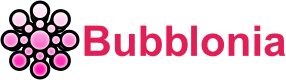Wavlink Router Login – Default Password & Gateway| Wifi Wireless Settings
Wavlink Router Login provides you various methods to access your router gateway via PC or smart phone, to change default password, setup wireless network and wifi extender, to reset your router and more.
What is Wavlink Router?

WAVLINK router is a part of the WAVLINK brand which is headquartered in Shenzhen, China. With more than 15 years of technological experience, the WAVLINK brand is growing quickly in the market for wireless networks and comprehensive IT peripherals, which improve people’s lives by making them simpler, smarter, and more connected.
They have now established a network of offline distributors that reaches China, the Middle East, Hong Kong, Australia, Norway, etc. Additionally, they now have an exclusive representative for the Iranian market as of 2017.
Easy steps to access Wavlink Router
Please follow the instructions listed below to obtain access to any Wavlink router:
- Start your web browser.
- Input 192.168.10.1 (the most common IP address for Wavlink routers) into the address bar of your web browser to access the router’s user interface.
- There should be two text fields for entering a username and password.
- Your Wavlink router’s default username is admin.
- admin is also the password by default.

- Enter the username and password, then press “Enter” to access the router’s control panel.
How to secure Your Wavlink Router
To secure your default Wavlink Router, you need to understand that the following changes are simple, but they can significantly improve the security of your default router and home network. Here are the instructions:
Change The Wavlink Router Admin Password
To change the admin password, you must first log in to your Wavlink router.
- Select Administration in the menu on the left.
- You can now see the fields that need to be filled out on the right.
- admin was the previous admin password, so enter it there.
- Type your new password twice: Once in the New Password field and once in the Repeat New Password area.
- A success message will appear as soon as you click OK to save the modifications. Use your new password to sign in.

- Once you click the OK button, you will be logged out, so enter the new admin username and password to log back in.
By altering the router password, you can stop users who are already logged into your network from accessing the router’s settings.
Change The Wavlink Router Network Name (SSID) And WiFi Password
To change the Network Name And WiFi Password, you need to follow the below steps:
- Access your Wavlink router login page.
- Then, from the left-hand menu, find and choose Wireless.
- The WiFi Name and WiFi Password fields will be visible on the new page. Enter the new ones there and save the changes by clicking the blue OK button.

- You must now connect your devices to the new network name and password.
How to Setup Wavlink Wireless Router Manually
To Manually Setup every Wavlink wireless router model, you need to step-by-step follow these instructions:
- Connect your Wavlink WiFi Extender setup next to your main modem or router.
- Connect any Wi-Fi capable device, such as a laptop, computer, tablet, or mobile device, as soon as your extender’s solid light turns on.

- Go to your linked device’s settings menu.
- To change your Wi-Fi settings, choose that option.
- The Wavlink Extender Setup Ext network name could be listed after you connect to the “EXT” network.
- Select the address bar on a web browser.
- Fill in Ap.setup. Your WiFi range extender configuration page will now appear on a new page.
- By following the setup instructions for AP Extender, you can connect to or install your Wavlink WiFi Extender.
How to Setup Wavlink WiFi Extender Via WPS
To Setup Wavlink WiFi Extender Via WPS, you have to read carefully the following steps:
- Connect your WiFi extender by moving it close to your primary router.
- Set your Wavlink WiFi Extender to on.
- The power led light should now become green.
- Once finished, click the WiFi extender’s WPS button.
- Press the WPS button on your modem or router simultaneously.

- A green light may now be glowing on your extension and router.
- Leave the devices alone for about 2 minutes while your home network synchronizes with the Wi-Fi router. The setup procedure will be finished at this point.
- Logging into the AP.setup page will allow you to finish the installation process.
Mispelled Default IP Address Of Wavlink Router Login

To modify security settings, you occasionally need your router’s web interface default Wavlink Router Login IP address. However, most users can’t recall the actual IP address of their router. Due to possible misspellings of the letter or number, users may be unable to access the gateway. To help you avoid this, we’ve provided a list of common misspelled IP addresses below:
| Correct | Incorrect |
| 192.168.10.1 | 192.168.10.l192.168.1o.1 |
| 192.168.1.1 | 192.168.l.l |
| 192.168.0.1 | 192.168.O.l |
| 192.168.0.100 | 192.168 1.0192.168.1.100192.168.100 |
| www.routerlogin.net | www.ruterlogin.netwww.rauterlogin.net |
| 192.168.1.250 | 192.168.I.250 |
| 192.168.100.1 | 192.168.l00.1 |
Default username and password of Wavlink Routers

The most popular Wavlink default usernames and passwords are below. The top-mentioned username and password don’t always work. Then try these username/password combinations.
| Username | Password |
| admin | admin |
| admin | password |
| admin | 1234 |
| admin | blank |
| blank | blank |
Reset your router if the above methods are not working

If the aforementioned solutions do not work, simply reset your modem. This is readily accomplished by hitting the reset button on the back or bottom of the router. If you press this button for 20 seconds (you may need to use a toothpick), your modem will be reset to factory settings.
We expect you to be able to configure your Wavlink router after reading this page. You can check the aforementioned steps, which will not take long, from any internet-connected device, including a smartphone or PC. If you want to refer to another router login, we highly recommend you some options such as TOTOLINK router login.
If you require assistance, please enter your question in the box below, and https://bubblonia.com will respond as soon as possible.