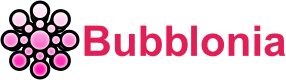ZTE Router Login – Username, Password & IP Address
ZTE router login is relatively simple. This web interface allows you to change the default password for better security, to know your wifi IP address, username and how to change WiFi Network Name (SSID) on ZTE Routers. With our instructions, you can access all the features of your ZTE router and enjoy safe online browsing experience!
What is ZTE Router?

The goal of ZTE router product portfolio is to usher in the triple play, mobile Internet, IPv6, Internet of Things, and cloud computing eras while offering its customers around the world comprehensive, high-quality, high-efficiency, and dependable IP network solutions that will enable networks and services to develop sustainably.
Easy steps to ZTE Router login
Like another router login, there are several easy steps to ZTE Router Login:
- Open your browser, type the link 192.168.1.1 or 192.168.0.1 in the address bar.
- Enter admin for username and password, then click Login. If admin doesn’t work, try Web@0063 instead.

- You can now use your ZTE Router’s interface.
Note: This method works with ZTE F609, F660, F680, F668, and other models of ZTE routers.
How to Change WiFi Network Name (SSID) on ZTE Routers?
To change WiFi Network Name (SSID) on your ZTE router, you can use the following steps without much difficulty. How to do it is as follows:
- On the home page of your browser, type 192.168.1.1 or 192.168.0.1 in the address bar.
- Use the Username and Password you set up for your router to get in.
- Click Network in the menu on the left, then click WLAN.
- Select SSID Settings from the WLAN menu.

- Choose SSID1, and in the SSID Name field, enter the new WiFi name.
- To save the changes, click the “Submit” button.
How to Change WiFi Password on ZTE Routers?
To Change WiFi Password on your ZTE router, you can apply the following steps:
- In the address bar of your web browser, type 192.168.1.1 or 192.168.0.1.
- Use the Username and Password you set up for your router to log in.
- Click on Network in the menu on the left, and then click on WLAN.
- Click Security in the WLAN section.

- Choose SSID1 and opt for Authentication Type as WPA/WPA2-PSK.
- Find the WPA Passphrase field, type in the new WiFi password.
- To save the changes, press the “Submit” button.
Default IP Addresses For ZTE router

If you are unable to locate the above IP address on your router or in the user manual for the router, then you can attempt some alternative techniques to obtain the router. We have included in the list below all of the known router IPs that are associated with ZTE.
- 192.168.1.1
- 192.168.0.1
- 192.168.100.100
- 192.168.1.254
- 192.168.2.1
- 192.168.2.254
Default usernames & passwords for ZTE

The most popular ZTE default username and password combinations are below. The mention above doesn’t always work. Then try these wireless router combinations.
| # | Username | Password |
| 1 | admin | admin |
| 2 | user | user |
| 3 | (blank) | admin |
| 4 | admin | |
| 5 | admin | |
| 6 | 1admin0 | ltecl4r0 |
| 7 | (blank) | (blank) |
| 8 | (blank) | attadmin |
| 9 | cytauser | cytauser |
| 10 | admin | password |
| 11 | user | (blank) |
| 12 | attadmin | |
| 13 | ZXDSL | ZXDSL |
| 14 | password | |
| 15 | HPN | (blank) |
| 16 | (blank) | smartbro |
| 17 | admin | on router label |
| 18 | admin | bayandsl |
| 19 | attadmin | attadmin |
| 20 | Administrator | admin |
| 21 | mtn | admin |
| 22 | (blank) | password |
| 23 | admin | printed on router |
| 24 | 3play | 3play |
Hope this article has shown you the way to log in your ZTE router. The above steps won’t waste much your time to follow, you can also check them on any device like phone or computer as long as they are connected to the internet. In case, you want to refer to another router login, we also have instructions for various router logins such as PTCL router. The instructions are similar to ZTE, so easy to apply!
If you have any questions, please leave your comments below so that https://bubblonia.com can help you.