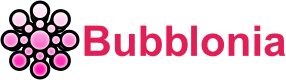Tenda Router Login – Username, Password & IP Address
Tenda router login includes settings for changing WiFi passwords, creating guest networks, configuring a firewall, port forwarding, and other advanced options.
Note: Your PC needs to be connected to the router before you can log in. Cables and WiFi networks are both options for connecting.
What is Tenda Router?

The Tenda Router is a tool that allows computers and other devices on a network to connect to the Internet via either a wireless network or a cable.
As the first company in China to make its own router and wireless network device, Tenda uses the latest technology and a professional service system to set up a reliable network and be a professional high-tech company around the world.
Easy steps to Tenda router Login
Just like the other router login, to access your Tenda Router control panel without difficulty, please follow these steps:
- Open a web browser of your choice on your PC or another device.
- In the address bar of the router, type the link http://192.168.0.1/, which is the default gateway address of your Tenda router, and press Enter.
- You will be taken to the Tenda router’s log-in page, where you can enter your username and password. You will have to enter the login username and password to proceed.
- Tenda Router’s default username is admin.
- Tenda Router’s default password is admin.
- Type in your login name and password, then click the Login button.

- You can now access the Tenda Router Control Panel. From here, you can change the router’s different settings.
How to Change SSID of Tenda WiFi Network?
To change SSSID for your Tenda WiFi net-work, you can use the router Control Panel to change the password. Using the aforementioned technique, you may visit the router control panel and change the SSID of your WiFi network there without much difficulty. How to do it is as follows:
- Start by logging into the Tenda router’s Control Panel. You may easily log in using the way given above.
- Go to the Home page after logging in and select Wireless from the left-hand column.
- Look for Network Name on the following page (SSID). Next to this label will be written your current SSID.
- In the Network Name (SSID) field, type your new SSID.
- In order to save the changes, click Apply. After you click Apply, the router will reboot, and the SSID will be modified.
How to Change Tenda WiFi Password?
To change your password from the router’s control panel, several similar steps just like the SSID are taken below, and here’s how to reset your WiFi password on a Tenda router:
- Apply the aforementioned technique to log into the router Control Panel.
- After signing in, navigate to the Home page and select Wireless from the left-hand column.
- Make sure WPA2-PSK is selected for encryption.
- The WPA Pre-Shared Key field can now be found. Enter 8 to 63 words, made up of letters, numbers, and special symbols, as your new WiFi password in this section.
- Click Apply to save the changes after entering your new WiFi password.
- Rebooting will take place. Use the new password to join the WiFi network after the reboot.
Default login for 192.168.0.1

The most popular Tenda default username and password combinations are below. The mention above doesn’t always work. Then try these wireless router combinations.
| # | Username | Password |
| 1 | admin | admin |
| 2 | admin | (blank) |
| 3 | admin | password |
| 4 | (blank) | admin |
| 5 | (blank) | (blank) |
| 6 | admin | |
| 7 | cusadmin | password |
| 8 | n/a | admin |
| 9 | admin | Motorola |
| 10 | n/a | n/a |
| 11 | super | sp-admin |
| 12 | root | default |
| 13 | user | user |
| 14 | admin | |
| 15 | admin | 1234 |
Hope this article has shown you the way to set your Tenda router login. The above steps won’t waste much your time to follow, you can also check them on any device like phone or computer as long as they are connected to the internet. For the same process, you can find and read on Sky router login or Frontier Router Login
If you have any questions, please leave your comments below so that Bubblonia.com can help you.