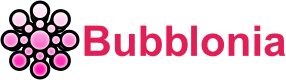Airtel Router Login – IP Address, Default Username & Password
Airtel Router Login page to alter the factory-issued wi-fi password, SSID, Guest Network, and default modem settings, among other things at 192.168.1.1
You also have the ability to completely manage your smart home by configuring and managing your Airtel cameras, motion sensors, smart plugs, and a wide variety of other devices that are a part of the Airtel product line. This gives you the ability to monitor and control virtually every aspect of your connected home.
What is Airtel Router Login?
Airtel router is Airtel broadband DSL internet installed in the subscriber homes. Broadband Airtel Start DSL internet connections. Airtel uses VDSL and ADSL routers to provide phone-line internet service.
For DSL internet setup and monitoring, it provides a control panel (http://setup.airtelbroadband.in/). India’s leading broadband provider is Airtel WiFi. Despite offering pricier plans than Jio, Airtel is still the internet user’s favorite owing to its fast speeds and excellent customer care.

Airtel Wifi Login Instructions
Configuring Airtel Wifi Login is easy. If you’ve configured wireless routers before, you should be able to set up this device without assistance. The procedures following are for wireless router novices.
Steps to accessing :
- Launch your preferred web browser, then in the address box, enter 192.168.1.1.
- Click the Login button after providing username and password which both are admin.

- After that, you will be logged in to the router settings for Airtel.
Take note : The IP address, username, and password for the default login on your router are all listed on a label that is located on the back of the device. These instructions are suitable for use with both the Airtel Xstream Fiber and the Airtel 4G Router.
Modify Wi-Fi Name and Password for Airtel Router
In the following paragraphs, we will walk you through the procedures necessary to update your SSID and password on a variety of platforms. We hope this makes the process clearer and more straightforward for you.
Using Airtel Thanks app (iPhone / Android)
Airtel Thanks makes updating your WiFi password on your phone easy. This method works for folks without computers or network setup.
Steps to changing :
- Launch the Airtel app and choose the appropriate landline or fibre connection.

- Select “Change Wi-Fi Password” from the Manage Services menu.
- Create a new Wi-Fi name and password.

- Press the Submit button.
Using a computer on Nokia Router G2425G-A
Follow the steps below to change Airtel Wi-Fi password on a Nokia router (Model no. G2425G-A)
- Open a browser and go to 192.168.1.1.
- The username and password fields need admin. After that, choose the login option. The Airtel Router Login Page
- To enable the 2.4GHz wireless connection, choose Network > Wireless from the sidebar.
- Type a new name for your Airtel wireless network into the “SSID Name” area.
- The “WPA Key” area is where you should input a new password for your Airtel Fiber WiFi network.

- Select “Save” from the file menu.
Using PC on Huawei Router HG8145V5
Follow the steps below to change Airtel Wi-Fi password on Huawei Router HG8145V5
- Use a local area network (LAN) cable or wireless connection to link your computer to the router.
- Use a browser like Chrome or Safari to go to 192.168.1.1.
- Select the “Wi-Fi” menu item from the top menu bar.
- Click “2.4G Basic Network Settings“
- In the “SSID Name” field, type the new name you’d want to use for the WiFi network.

- Use “WPA2 PreSharedKey” for Authentication Mode and “AES” for Encryption Mode.
- Enter the new WiFi password in the “WPA PreSharedKey” box to make the change.
- The modifications will be kept until you click the “Apply” button.
Using PC on Dragon Path Technologies Router 707GR1
Follow the steps below to change your Wi-Fi password on a Dragon Path router (Model no. 707GR1).
- Connect your computer to the router using either a LAN cable or over Wi-Fi.
- Visit 192.168.1.1 in a browser such as Chrome or Safari.
- Enter admin in the username and password in the password field. Then click “Login”.
- Click the WLAN tab from the top row.
- Expand WLAN (2.4GHz) in the left sidebar.
- To change your dragon path Wi-Fi name, select ‘Basic Settings’ and enter the desired Wi-Fi name in the ‘SSID’ field. Then click on ‘Apply Changes’.

- To change the dragon path router WiFi password, select “Security” and enter the new password in the “Pre-Shared Key” field. TIP: Set Encryption to “WPA2” for better security.
- Hit the ‘Apply Changes’ button.
Using PC on Airtel ZeroTouch ONT
Follow the steps below to change your Wi-Fi password on Airtel ZeroTouch ONT
- Launch your browser and enter 192.168.1.1 in the address bar.
- Then, after typing in the required information, click the Login button.
- Access the Wi-Fi fundamentals screen by selecting Setup > WLAN > Basic from the main menu.
- The SSID is the name you give your wireless network, which may be changed in the Wireless Basic Settings section.
- Select Security from WLAN, then type the WiFi Name into the Pre-Shared Key area.
- When you’re through making adjustments, choose Apply Changes.

Using PC on Airtel Tenda ADSL Router
Follow the steps below to change your Wi-Fi password on Airtel Tenda ADSL Router
- To access the router’s configuration page, launch your browser and enter 192.168.1.1 in the address bar.
- Click the Login button after entering the Username: admin and Password: admin.
- Fill up the Wireless SSID box with the name of your network under Wireless Setup-2.4G.

- Wireless Key is where you should type your WiFi password.
- The modifications will be saved when you click OK.

Therefore, here is how you may alter the username and password that you use to log in to your Airtel router, as well as the name and password for your wireless network. If you have any questions at any step, here’s a video that explains all of the aforementioned measures in further detail.
Customer Service
Email Contact : [email protected]
Phone Contact
- 121 from your Airtel number (For Enquiries and Requests Call )
- 198 from your Airtel number (For Complaints Call )
- 12150 from your Airtel number (Call customer care )
Address : Airtel Center, Plot No. 16, Udyog Vihar Phase IV, Gurgaon- 122015
Working Hours: Monday to Friday; 9:30 am to 6:30 pm
FAQs :
Being an Airtel user, how can I connect to Airtel Wi-Fi?
There are 2 ways to connect to Airtel Wi-Fi:
- You can connect to the open SSID named @Free Airtel Wi-Fi and click on the “Airtel User” tab. Once you are authenticated through OTP you can connect to Airtel Wi-Fi
- Download My Airtel App and click on “Airtel Wi-Fi” tile to activate the Wi-Fi benefits through your My Airtel app
Which of the above options is preferable?
Connecting to Wi-Fi through the My Airtel App is a better option, as it allows users to connect to Wi-Fi seamlessly whenever they are in the Airtel Wi-Fi Zone without having to go through the OTP process.
In addition, the app displays the available Wi-Fi quota.
User can also enjoy other My Airtel app features such as Airtel Payments bank, Airtel TV, Airtel Thanks etc. as integrated benefitsWhat are the detailed steps to connect to Wi-Fi through My Airtel App?
- Download the “My Airtel” app from your android play store or apple app store
- Enter your airtel mobile number and register through OTP
- Ensure you have an active 3G/4G data pack that offers WiFi benefits
- Once the App is registered, Click on the “Airtel Wi-Fi” tile and then click on “Connect”
- You will be automatically connected to “My Airtel Wi-Fi” if you are in Airtel Wi-Fi Zone
Bubblonia.com provides a comprehensive guide to finding the right settings for your particular router. If you’re having trouble accessing your router, make sure to contact us for more useful tips and tricks. The more you learn about Etisalat Router Login, for more similar information that can help you easily login. With our help, you’ll be able to login to your router in no time!