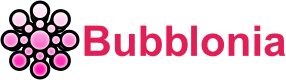Smart Bro Router Login – IP Address, Default Password & Username
Smart Bro Router Login gives you the ability to alter the WiFi password and the name of your LTE Pocket WiFi, or PLDT Prepaid Home WiFi network at 192.168.1.1
Like other networks, Smart Bro requires APN configuration to connect to the internet. This manual setup is important if you wish to establish a new profile, unlock a USB modem and use a Smart Bro sim card to access to the internet, or erase or create new APN and profile settings.
What is a Smart Bro Router?
Smart Router is a fixed wireless broadband service and is intended only for use with SMART’s network and cannot be used for or in conjunction with the services of other service providers.

Smart Bro Router Login Dashboard Instructions
The web interface of the Smart Bro router is where all of the router settings may be stored and changed.
Step to accessing :
- Launch your preferred web browser, then in the address box, enter 192.168.1.1.

- If you’re using Google Chrome and get the message “Your Connection is not private,” click the “Advanced” button and then choose the “Proceed to 192.168.1.1” option (unsafe).
- If you get the message “The site is not secure,” open the Details menu in Microsoft Edge, and then choose to Continue to the Website (not recommended).
- If you are using Mozilla Firefox and get the warning “Warning: Potential Security Risk Ahead,” click the Advanced button and then choose the option to Accept the Risk and Continue.
- After providing the Username and Password, click the Login button.

- You will then be brought to the user interface of the Smart Bro Web Dashboard.
SmartBro Change Password and Network Name (SSID) for router
Find out how to improve the security of your Internet connection by changing the password for your Smart Bro Pocket WiFi by following the steps below .
- Establish a connection to the Smart Bro WiFi network, then access the Smart Bro Web Dashboard from your web browser.
- Navigate to the tab labeled CHANGE NAME AND PASSWORD.

- Please enter your new login information for both the 2.4G and 5G WiFi networks.
- You apply the changes, be sure to click the SAVE button.

Default username and password for Router
If you are unable to login using the default username and password for your SmartBro router, try one of the following username/password combinations. Check this out if you’ve forgotten your username or password.
| Brand Name | Username | Password |
| Smart Bro Home WiFi | smartbro | smartbro |
| Smart Bro LTE Pocket WiFi | smartbro | smartbro |
| Smart Bro LTE-Advanced Pocket WiFi | smartlte | smartlte |
| PLDT Prepaid Home WiFi | pldthome | pldthome |
Method for Changing the Password on Pocket WiFi or Home WiFi
Resetting on Pocket Wifi
Smart Bro LTE Pocket WiFi is a small pocket-sized device that connects to Smart’s LTE/4G network to provide easy Internet access anywhere you go. Unlike ordinary routers, the Smart Bro Pocket WiFi is rechargeable so it doesn’t need a continuous power supply. As such, you can bring it to remote places where electricity is not readily available.
Steps to changing :
- Select “Settings” from the top navigation menu.
- Click “Wi-Fi Settings” under Settings.
- You’re on Basic Settings. Change Smart Bro Pocket WiFi password here.
- Edit your Smart Bro Pocket WiFi password in the Passphrase area. “Display Password” shows your password. Apply to change the password.
- Editing the Network Name (SSID) field changes your WiFi name.

- Confirmation dialog. “Yes”
Resetting on Home Wifi
The Smart Bro LTE Home WiFi router is a small and lightweight device made of matte black polycarbonate material, measuring about 12 cm x 10 cm x 2.5 cm. Power, LAN, WiFi, and Signal LEDs and the Smart Bro logo are on the front. Green implies decent reception, blue means great.
Steps to changing :
- There should be a little RESET button within the RST button on the side of your Home WiFi that you may use to reset it to factory settings.
- Keep the button down for ten to fifteen seconds for the lights to begin flashing.
- It seems that you have successfully reset the device to factory settings.

- The default Username and Password for your modem are now available for usage.
Here’s a video that explains all of the aforementioned measures in further detail. Watch this video for a more in-depth look at each of the aforementioned preventative actions, which are all explained below.
Bubblonia.com hopes these steps helped you with your Smart Bro router login. In cases where you cannot log in to your Smart Bro Router Login, check if you are entering the wrong username and password. There might also be other minor hindrances that you can fix with a few additional steps. The more you learn about PLDT Router Login, for more similar information that can help you easily login.
Customer Service
Office Address:
- 6799 Ayala Ave.
- Makati City, Manila 1226
- Philippines
Phone Contact
- +632 811 0211
- +632 848 8806
- +632 845 7744
Communications Website: smart.com.ph