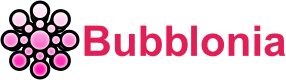Huawei Router Login, IP Address, Default Wifi Password & SSID
Discover Huawei Router Login IP Address, Admin Portal allows you to change wi-fi password, Network Name, and default Huawei 4G LTE Home Broadband setting wifi.
You must know how to get into a Huawei router to view its settings. Logging into Huawei Router gives you access to its Admin Panel, which contains all router and WiFi network settings. Only here can you alter any Huawei Router parameter.
What is the Huawei Router Broadband?
Huawei Router is the #5 ranked solution in top Routers and #8 ranked solutions in top WAN Edge tools. PeerSpot users give Huawei Router an average rating of 7.6 out of 10. Huawei Routers is popular among the large enterprise segment, accounting for 56% of users researching this solution on PeerSpot. The top industry researching this solution are professionals from a comms service provider, accounting for 27% of all views.

Huawei HG8546M, HG8245H, and E5330 Login Instructions
Huawei routers (e.g HG8546M, HG8245H, and E5330) need the router IP, username, and password to access. Router instructions contain this. Once your PC is connected, follow these steps log in to your Huawei Router’s web-based management page. To get your router’s default login credentials, use the easy procedure below.
- Go ahead and fire up your preferred web browser (e.g. Chrome, Firefox, Opera or Internet Explorer)
- To access the router’s web-based user interface, enter 192.168.1.1 into your web browser’s address bar. This is the default IP address. You may also use the following address in your browser: mediarouter.home
- You’ll see that there are two blank areas where you may input a username and a password. It often have an admin user as the default login.

- The admin username and password is the default.
- To access the router’s administrative interface, type in the username and password and then press the “Enter” button.
Default IP Address, username & password for Huawei router Login
The most popular Huawei default username and password combinations for Huawei router Login are below. Our username and password may not always work. Try these username/password combinations for your wifi router.
| Model | Default Username | Default Password | Default IP |
| AP6050DN Ver.A | admin | [email protected] | |
| E5186s-22a | admin | admin | 192.168.8.1 |
| EchoLife EG8245H | Epuser | userEp | 192.168.18.1 |
| EchoLife HG520s | admin | admin | 192.168.1.1 |
| HG255s | admin | superonline / vdf.0542 | 192.168.1.1 |
| HG531 v1 | user | user | 192.168.1.1 |
| HG8010 | root | admin | 192.168.100.1 |
How To Resolve Huawei HG859 Router WiFi Not Being Able To Login?
Causes of router login page inaccessibility
Here are some potential causes for your inability to access the router’s administration page:
- There’s a chance you’re not linked to the Huawei modem.
- The IP address you entered is incorrect.
- Your router’s default gateway IP address may not be 192.168.3.1 or 192.168.1.1.
Troubleshooting Guide To Fix Huawei WiFi Connection Issues
- Launch if the IP address/URL of the router’s web page changed.
Check whether you modified your router’s web-based administration page’s IP address.
- Ensure that your device is connected to Wi-Fi/Router
Check your smartphone/tablet/Wi-Fi computer’s connection to your router.
- Properly connect the LAN port to PC and Router
Check the router and computer’s LAN ports.
- Try rebooting your computer and router
Restarting your computer and Wi-Fi router may repair system or networking issues.
- Manage IP address configuration on your PC
Check your computer’s “automatically get IP addresses” setting.
- Tweak Internet Options on PC
Open Internet Explorer on your computer > Go to Tools > Internet Options > Click on the Connections tab > Working in My Browser >Choose Never dial a connection > OK .
- Change LAN Settings
Next, open Internet Explorer > Go to Tools > Select Internet Options > Click on the Connections tab > LAN settings .
- Perform a Factory Reset to Router
Try performing the factory reset to your router and make sure to set up your router’s configuration again by following the user manual.
Reset Router Network Name (SSID) and WiFi Password of Unifi Modem Router
Changing the Router Network Name (SSID)
- Pressing the MENU button to access.
- Scroll to Wi-Fi settings to see the device’s SSID and key.
- Enter your credentials to access the web-based administration interface, then choose Advanced, Wi-Fi, Wi-Fi Security Settings, and finally Options.

- To change the SSID, go to Wi-Fi Settings > Wi-Fi Basic Settings and then click Save.

Changing the Router WiFi Password
Follow the procedures below to reset Huawei routers to their factory default password.
- Set up a link between your computer and the CPE’s wireless network, or use an Ethernet cable to connect your computer to the LAN port on the CPE.
- To access the administration page of the CPE, go to the address bar of your browser and type in 192.168.8.1. Then, enter the login password that was provided to you.
- To change your password, go to Advanced > System > Modify Password.
- Click the Save button once you have entered the “Current” password, “New” password, and “Confirm” password.
Therefore, here is how you may alter the username and password that you use to log in to your router, as well as the name and password for your wireless network. If you have any questions at any step, here’s a video that explains all of the aforementioned measures in further detail.
Customer Service
- Mailing Address : [email protected]
- Phone Contact : 214-919-6000
- Address : 1101 16th street N.W. Site 401 Washington DC 20036
FAQs
Bubblonia.com provides a comprehensive guide to finding the right settings for your particular router. If you’re having trouble accessing your router, make sure to contact us for more useful tips and tricks. The more you learn about 192.168.100.1 router, for more similar information that can help you easily login. With our help, you’ll be able to login to your router in no time!